Streamline
How to authenticate the integration
We'll use a test app, Acme AI, to show how an end-user can authenticate the integration between Streamline and Acme AI.
Go to Settings > Integrations section within Acme AI app.
Among the list of Integrations, click on Streamline's logo and you will be redirected to the Authentication Screen as shown below.
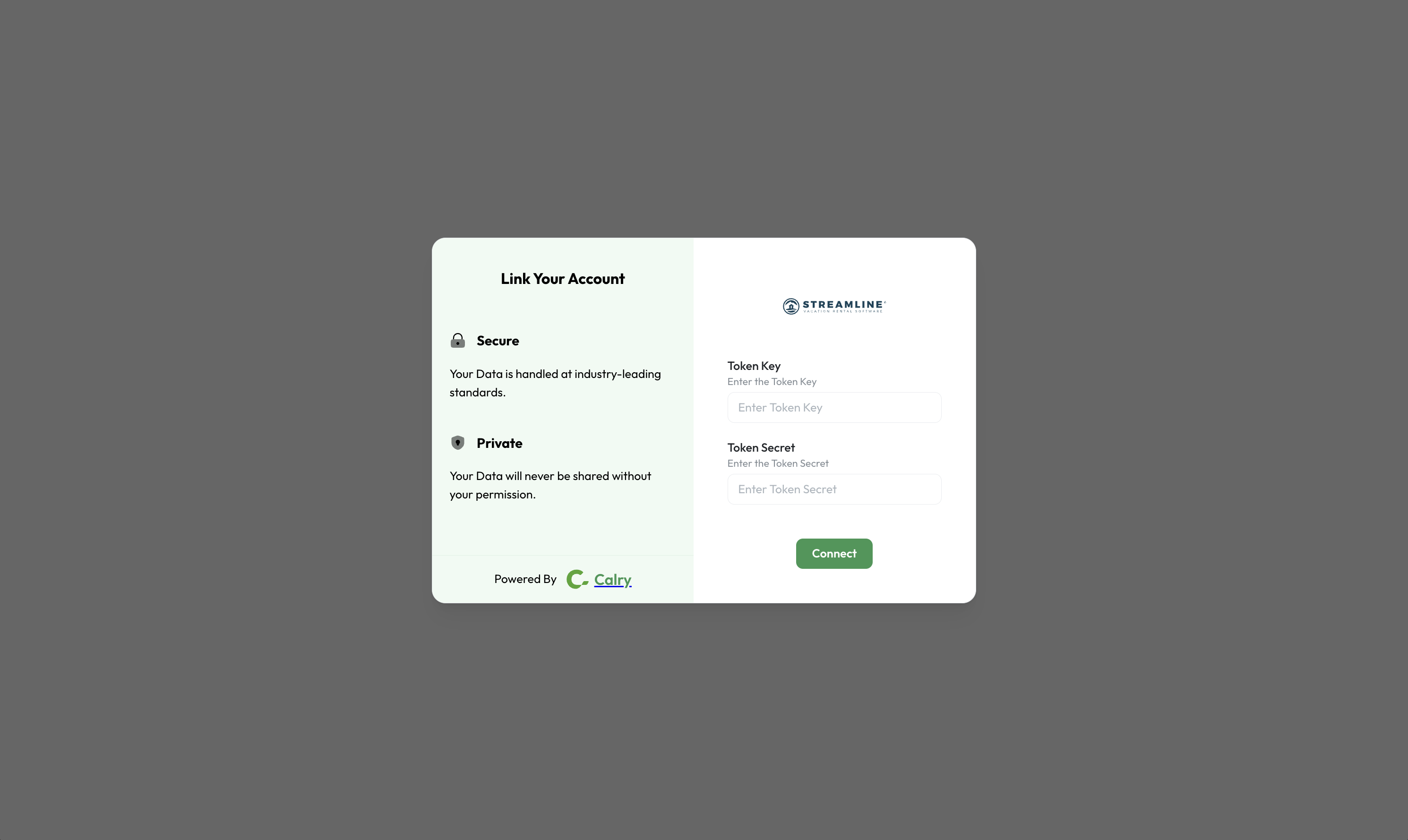
Mail
integrationpartners@streamlinevrs.zohodesk.comwith the mutual Streamline customer in CC, for gettingToken KeyandToken Secret.Once you recieve that, paste them back on your Authentication Screen (from Point 2) and Click on ‘Connect’. You will see a message box that shows you’ve successfully authenticated the integration. You will be redirected back to Acme app now.
Note:
If you have a seperate Streamline Partner account, you will have to get Calry's IP whitelisted in Streamline PartnerX account.
Open PartnerX account > Go to 'Administration' > Select 'Allowed IP Addresses' > Click on '+ Add IP Address'.
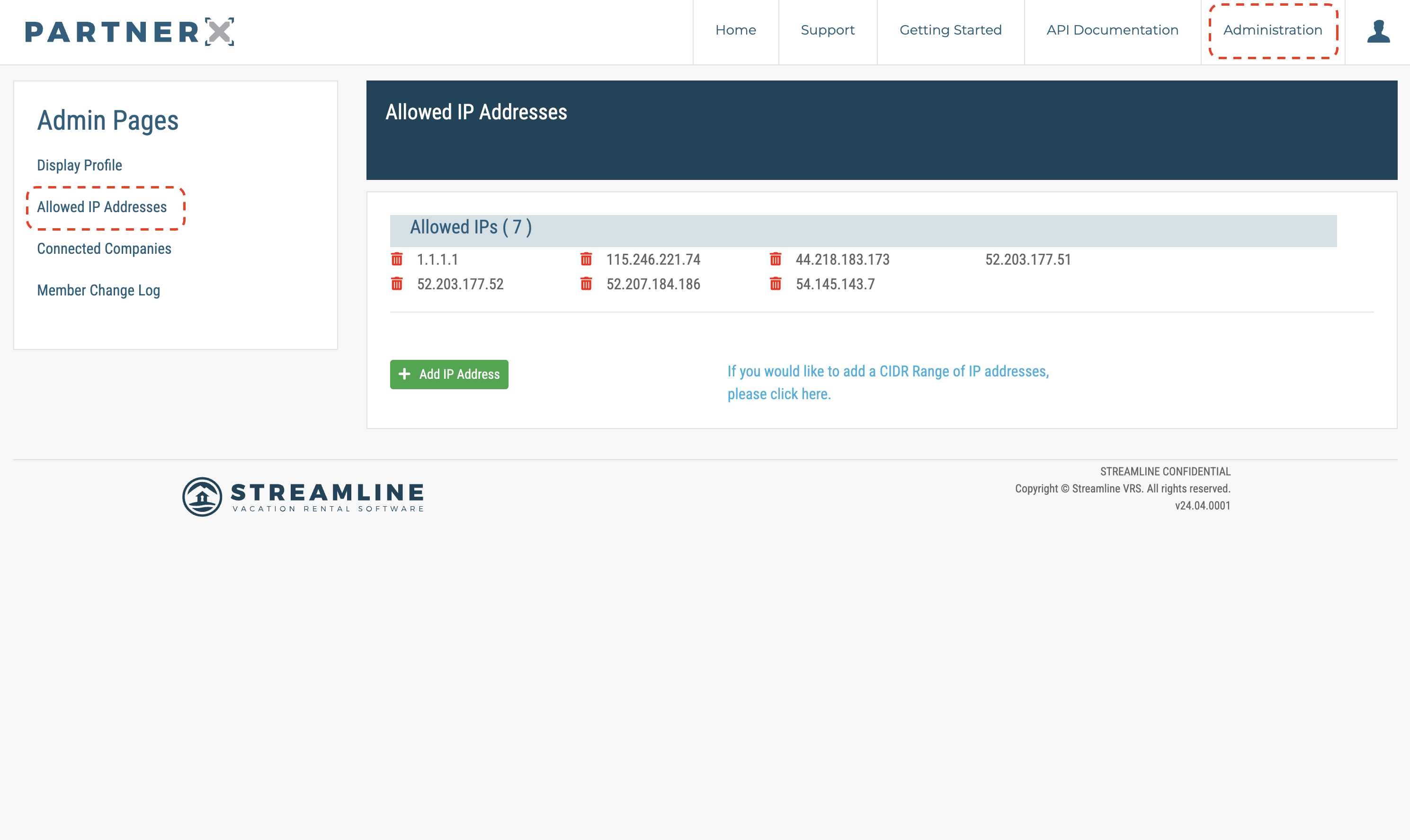
If you're using Calry's sandbox environment, add these IP addresses as shown below:
13.223.21.194,54.173.49.124. Or If you're using Calry's production environment, add these IP addresses:3.210.171.98,44.209.20.109.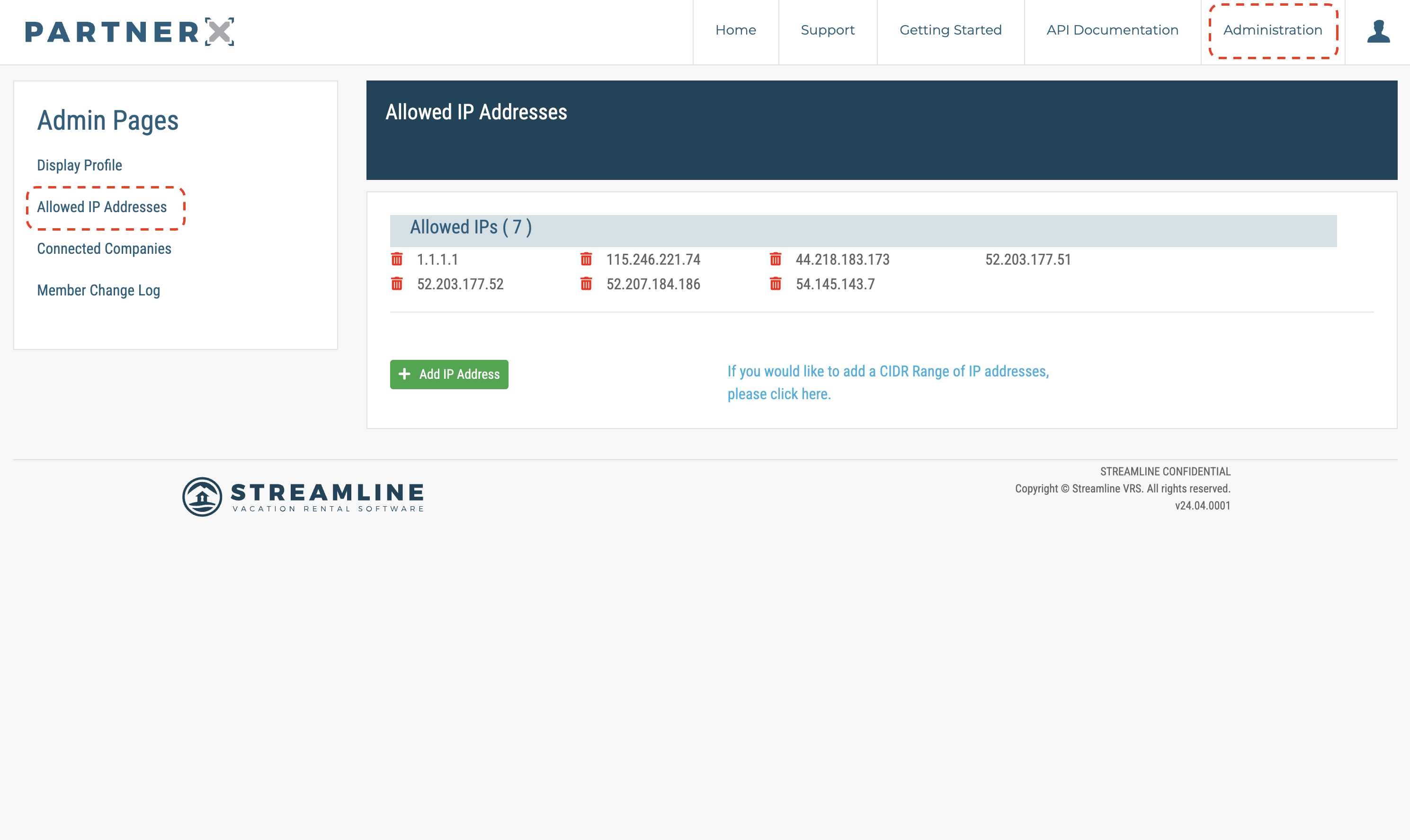
If you have any questions or need help, don't hesitate to reach out at mail@calry.app.